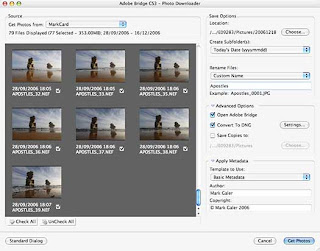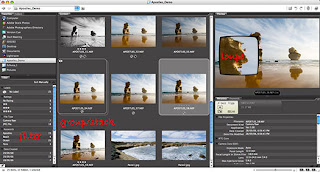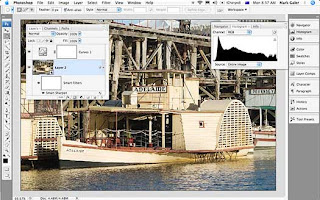Ketika belajar fotografi, anda akan menemui istilah-istilah yang ada dalam fotografi. Terkadang anda tidak tahu istilah-istilah fotografi yang ada. Nah, berikut ini daftar-daftar istilah fotografi. Semoga bermanfaat.
Aperture
Di belakang lensa kamera digital terdapat iris berbentuk bundar yang membuka dan menutup (bukaan diafragma), untuk menentukan banyaknya cahaya yang masuk dalam kamera. Mengubah aperture/diafragma berarti juga mengubah depth of field (ruang ketajaman).
Aperture priority
Istilah ini mengacu pada opsi pencahayaan yang bersifat semi-manual. Sipemotret mengatur diafragma menurut ruang ketajaman yang dikehendaki, dan sistem pengukuran mengatur kecepatan rana guna memperoleh pencahayaan yang tepat.
Available light
Pencahayaan yang apa adanya.
AE Lock
Auto-exposure lock. Fitur ini membantu anda melakukan pembacaan light-meter atas suatu bagian gambar/foto, dan selanjutnya mempertahankan setting pencahayaan tersebut disaat anda memotret.
Autofocus
Fokus lensa yang bekerja secara otomatis mencari fokus atau tidak suatu obyek yang difoto.
Backlight
Pencahayaan yang berasal dari belakang obyek
Blitz
Flash atau lampu kilat sebagai alat bantu yang memancarkan sinar/cahaya buatan untuk menerangi obyek yang difoto.
Bracketing
Menaikkan atau menurunkan ukuran pencahayaan pada pemotretan untuk mendapatkan ukuran pencahayaan yang tepat.
Bounce
Lampu kilat yang dipantulkan keatas atau kesamping untuk mendapatkan efek pencahayaan pada obyek yang difoto.
Bulb
Pengaturan kecepatan rana/shutter speed yang dapat diatur sendiri sesuai dengan keinginan si pemotret.
Calibration
Mengubah setting sesuatu alat agar memenuhi standar. misalnya, kalibrasi sebuah monitor dapat dilakukan agar apa yang ditayangkan pada layar tampak akurat.
Centre-weighted metering
Proses ini berlangsung ketika kamera membaca cahaya yang menyinari seluruh bingkai, dengan berpedoman pada apa yang ada ditengah-tengah gambar.
CCD
Charge couple Device. Sensor cahaya yang ada didalam kamera yang merekam gambar. Sensor ini terdiri atas jutaan sensor kecil cahaya, tiap sensor untuk tiap pixel. Besar kecilnya CCD diukur dalam satuan yang disebut dengan 'megapixel' . Semakin besar megapixelnya semakin baik gambar yang dihasilkan.
CMOS
Complimentary Metal Oxide Semi conductor. Sensor cahaya yang memiliki resolusi lebih tinggi daripada CCD.
CMYK
Cyan, Magenta, Yellow, Black. Warna-warna yang digunakan untuk pencetakan empat warna guna menciptakan warna-warna lainnya. Sistem ini berbeda dari RGB yang diterapkan pada komputer dan kamera digital.
Depth of field
Ruang ketajaman, yaitu ketika anda memotret suatu obyek, ada benda-benda dilatar depan dan belakang yang juga masuk dalam fokus. Jarak antara benda terdekat dan terjauh itulah yang disebut ruang ketajaman. Dengan memperkecil diafragma/aperture berarti anda memperbesar ruang ketajaman.
Digital zoom
Beberapa kamera digital dapat dapat melakukan zoom-in (mendekatkan/membesarkan) terhadap obyek atau gambar secara digital. Area yang di-zoom memang menjadi lebih besar, tetapi dengan jumlah pixel yang sama sehingga gambar tampak pecah. Ini jelas berbeda dengan optical zoom lens.
dpi
Dots per inc (titik per inci). Kualitas printer foto ditentukan oleh jumlah butiran tinta per-inci dari gambar yang dihasilkan.
Effective pixels
Suatu kamera digital dapat saja dinyatakan memiliki 3.34 megapixel pada CCD-nya, namun untuk memotret tidak semuanya dipakai. Sejumlah pixel diberi warna hitam untuk keseimbangan warna, sedangkan pixel-pixel lainnya berada diluar range lensa. Pixel-pixel efektif adalah yang digunakan untuk memotret.
Exposure
Pencahayaan dari hasil pengaturan bukaan diafragma dan kecepatan rana, dimana bila anda memotret dan hasil foto terlalu gelap itu berarti under exposed, dan over exposed bila hasil foto terlalu terang.
EXIF
Exchangeable Image File (EXIF) memungkinkan data gambar seperti tanggal/waktu pemotretan dan exposure disimpan dalam kartu memori kamera.
Emulsi film
Lapisan bahan pada film yang peka terhadap cahaya.
Fill in flash
Cahaya tambahan yang berasal dari lampu kilat eksternal, lampu biasa atau reflektor, dan digunakan untuk 'melembutkan' area yang terkena bayangan yang berasal dari lampu kilat utama yang lebih terang.
f-number/f-stop
Adalah perbandingan/rasio diafragma suatu lensa kamera dengan focal length / jarak titik bakarnya. Lensa berkualitas tinggi mempunyai f-number / angka f yang lebih kecil, artinya memiliki diafragma yang lebih besar, sehingga lebih banyak cahaya yang dapat masuk kedalam lensa. Seperti f/22, 16, 11, 8, 5.6, 4, 2, dst.
Fish eye lens
Lensa sudut lebar dengan ukuran dibawah 16 mm yang memungkinkan anda memperoleh pandangan luas untuk memotret, seperti memotret gedung pencakar langit dapat masuk semua kedalam lensa sekaligus jalanan didepan gedung.
Focus
Ketajaman suatu gambar pada jendela bidik yang merupakan titik api pertemuan cahaya melalui lensa.
Front light
Pencahayaan yang berasal dari depan obyek.
Focal length
Jarak titik api. Daya pembesar yang ada pada lensa. Semakin jauh jaraknya semakin besar daya pembesarnya. Sebaliknya, semakin kecil daya pembesannya, semakin luas sudut lebar lensanya. Bermain-main dengan focal length dapat memberikan manfaat.
Grain
Butiran lapisan emulsi film yang akan tampak seperti titik-titik pada hasil cetak foto. Bila menggunakan ASA fil m tinggi seperti 400, 800, 1600, 3200, maka titik-titik pada hasil cetak foto terlihat besar.
Hair light
Efek pencahayan yang jatuh pada bagian rambut si model.
ISO/ASA/DIN
International Organisation for Standardisation/American Standard Association/ Deutsche Industrie Norm. Dalam dunia fotografi digital, ISO/ASA/DIN adalah suatu istilah yang digunakan untuk menyatakan kepekaan cahaya pada CCD kamera. ISO/ASA diantaranya 100, 200, 400, 800, 1600, 3200.
Lightmeter
Alat pengukur cahaya yang ada pada kamera yang dapat membantu untuk pengukuran cahaya yang tepat.
Megapixel
Satuan ukuran untuk menentukan detil gambar yang bisa ditangkap kamera digital. 1 megapixel berarti gambar disusun atas satu juta dot (pixel). Semakin tinggi megapixelnya, semakin baik gambar yang dihasilkannya.
Optical zoom
Banyak kamera digital yang menggunakan lensa-lensa zoom optical berukuran kecil. Tanpa mengurangi kualitas gambar (seperti yang terjadi pada zoom digital), lensa tersebut dapat digunakan untuk membesarkan obyek (zoom in), dan juga untuk memotret sasaran dengan sudut lebar (zoom out).
Over exposure
Pemotretan dengan hasil pencahayaan yang berlebihan pada obyek yang difoto. Sehingga hasil foto yang nampak terlalu terang.
Prosumer
Istilah yang secara luas mengacu pada kamera kompak digital yang dilengkapi dengan sederetan pengontrol manual, yang beberapa diantaranya juga merupakan fitur-fitur yang ada dalam kamera SLR. Kamera jenis ini memiliki kemampuan memotret sesuai standar profesional dan biasanya memiliki resolusi minimal 5 megapixel.
Resolution
Ukuran ketajaman gambar yang ditentukan oleh banyaknya detil gambar pada monitor atau hasil cetak. Makin tinggi resolusinya makin bagus. Untuk monitor, resolusi 1024 x 768 pixel lebih bagus daripada 800 x 600 pixel. Pada hasil cetak, resolusi 1200 dpi (dots per inc) lebih bagus daripada 600 dpi dan yang lebih rendah.
Red eye
Efek titik merah pada mata obyek karena penggunaan lampu kilat.
Reflector
Alat bantu pemotretan yang berfungsi untuk memantulkan pencahayaan dari lampu kilat, lampu, sinar matahari sehingga akan menghasilkan pencahayaan pada obyek yang lebih merata.
Shutter priority
Modus semi manual yang memungkinkan anda menentukan kecepatan rana, sementara kamera secara otomatis mengatur diafragma, agar diperoleh pencahayaan yang tepat.
SLR
Single Lens Reflex. Cermin atau prisma yang memantulkan cahaya yang masuk melalaui lensa menuju jendela bidik, sehingga ketika anda melihat jenedela tersebut, anda dapat melihat sama seperti apa yang dilihat oleh kamera. Sistem ini hanya terdapat pada kamera-kamera digital high end saja.
Spot-metering
Modus ukuran ini dpat membantu anda membaca cahaya dari area kecil ditengah-tengah bingkai. Pembacaan cahaya merupakan cara terbaik guna mengatasi pencahayaan yang rumit.
Self timer
Alat yang tersedia di kamera yang digunakan mengatur waktu untuk kamera men-shutter/jepret sendiri.
Shadow
Bidang gelap atau bayangan pada obyek yang terjadi karena penggunaan langsung lampu kilat ke obyek.
Side light
Pencahyaaan yang berasal dari samping obyek.
Still life
Pemotretan benda yang tidak bergerak/benda mati, seperti patung, makanan, minuman, boneka, aneka benda-benda kecil, produk-produk kecantikan, dsb.
TLR
Twins Lens Reflex atau reflek lensa kembar yaitu pembidikan dilakukan secara vertical pada bagian atas lensa dan tidak langsung ke lensa utama.
Under exposure
Hasil gambar pemotretan yang kurang pencahayaan pada obyek, sehingga hasil fotonya cenderung gelap.
View finder
Jendela bidik. Tempat untuk melihat obyek yang ada pada kamera.
White balance
Cara kamera digital menyesuaikan diri terhadap kondisi pencahayaan. Pada umumnya kamera memiliki pilihan pre-set, seperti Sunny dan Cloudy.